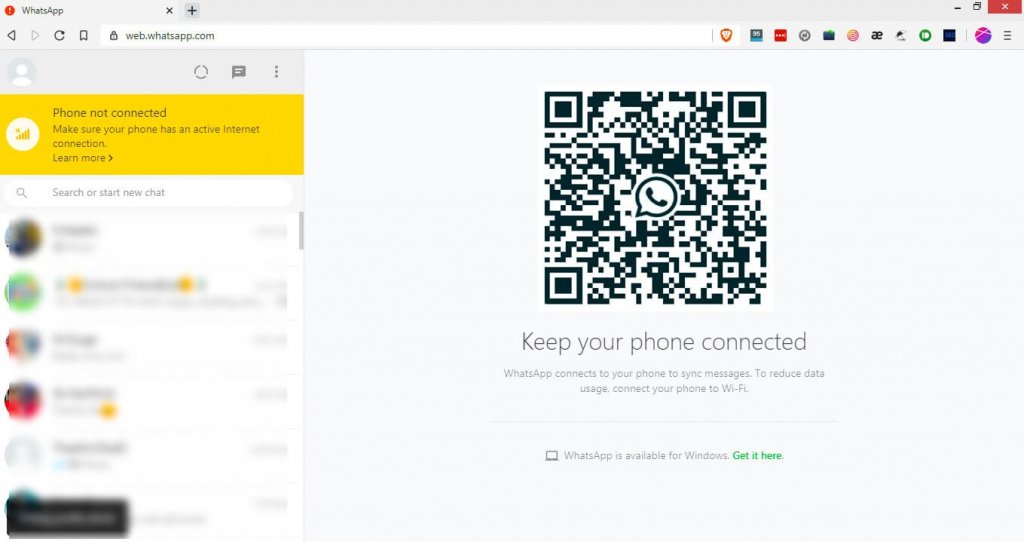
WhatsApp web gives you the option to send and receive messages from your desktop. The web client doesn’t have the same features as the smartphone app. but it’s worth trying it when you are too busy at work, and you don’t have to keep your mobile with you to chat with anyone on WhatsApp.
Let’s dive into details on how to use WhatsApp on the web.
How to use WhatsApp on PC?
There are two ways you can use WhatsApp on your PC. Either you can use the web version or download WhatsApp for Windows PC and Mac from here https://www.whatsapp.com/download Both have similar features so that you won’t miss anything.
No one can tell that you are chatting from a web client or mobile app.
How to use WhatsApp web?
Whatsapp web QR code – How to login?
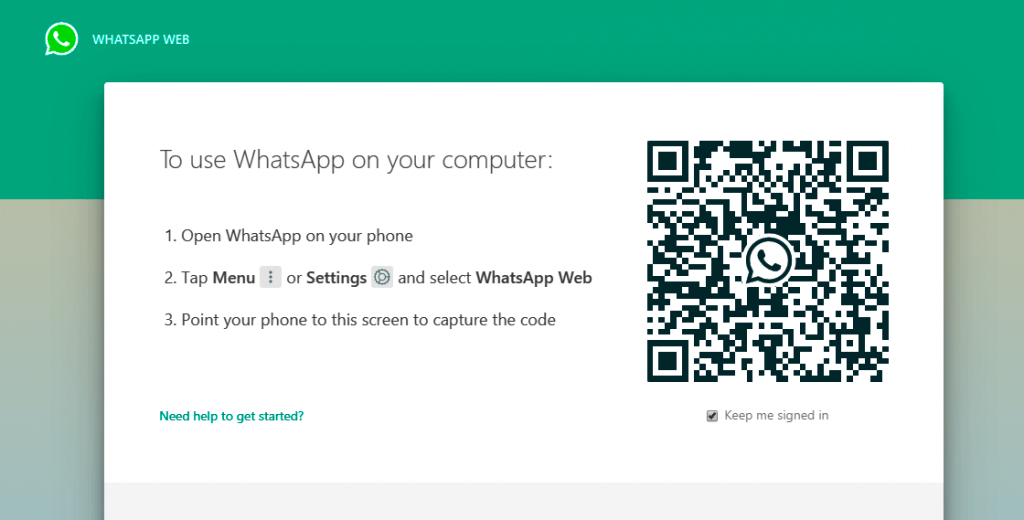
QR code allows you to log in to web client, which is a simple process.
- To log in, go to the https://web.whatsapp.com/ on any browser now WhatsApp QR code will appear on the screen.
- Then open WhatsApp on your mobile. Click on the three dots in the right side corner of your WhatsApp and tap on the WhatsApp web to scan the QR code. That’s it. You are logged in now.
Once logged in, you can see all your WhatsApp chat list on the web, and you can start and delete any conversation from the web version.
Moreover, you can send media files too, but mind the file size limit as it’s the same to WhatsApp Messenger app.
Remember, you can’t start a conversation with a new number that not saved on your mobile.
How to logout from WhatsApp web?
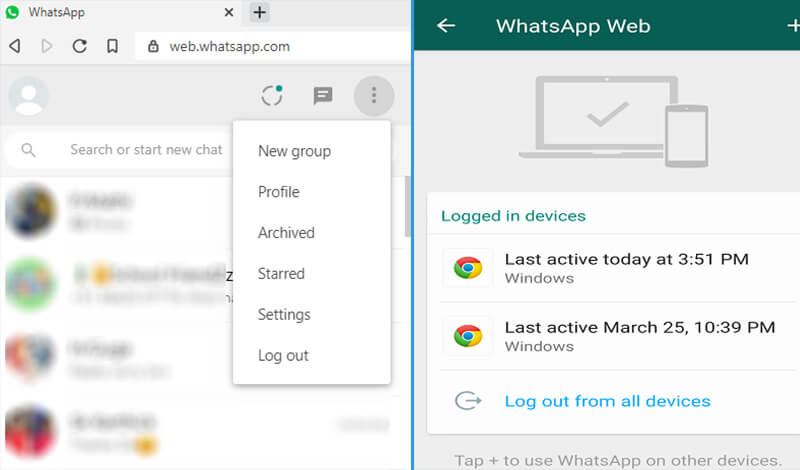
- There are two ways you can log out from the Web WhatsApp. You can do it from your browser, and you can do it from your mobile version too.
- You can also see the history of your login details (browsers you are logged in) at the end when you go to the WhatsApp web option on your mobile.
- If you want to log out, tap on each detail, and click the logout, you can logout from all devices at once.
How long does WhatsApp web stay logged in?
WhatsApp doesn’t log out automatically. It stays logged in as long as you keep it. If you don’t log out yourself, don’t need to scan the QR code for the next time. Just enter the URL, and it will take your straight to the WhatsApp home page.
Web WhatsApp tips you should know.
- Your mobile data must be on to use WhatsApp on the web. Otherwise, it won’t be connected. It’s a significant drawback.
- You will get a gentle notification on the web WhatsApp when your mobile runs out of battery.
- You can’t make voice and video calls from the web.
- Also, there is no option to update your status from the web client, but you can see others’ status without any problem.
- You can’t log in to the web client without QR code.
- You cannot use WhatsApp without a phone on the PC.
- Dark theme not available for the web client, but you can expect it in the future update.
Security
It’s recommended to logout every time from the web version if you are not using it from your laptop. Otherwise, your privacy will be at risk as anyone can use your WhatsApp until you log out. So stay safe. Stay connected.
