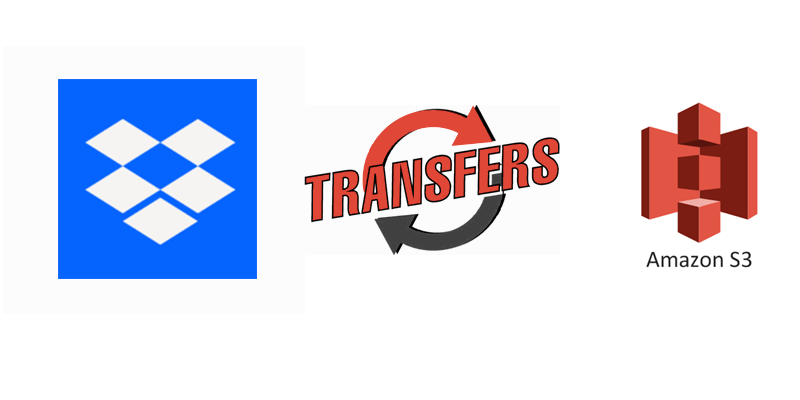
With the information explosion, data backup becomes more important because the consequence of losing data is quite horrible. And now, many people tend to store their files on cloud drives like Dropbox and Amazon S3, so backing up files from one cloud to another cloud is common. To simplify the backing up process, MultCloud offers Cloud Backup as the best solution. This post here would like to share this solution with you and surely you can solve the backing-up problem just after finishing reading this post.
Why Backup Dropbox to Amazon S3?
Before learning the exact steps for backing up files from Dropbox to Amazon S3, this section would first discuss the reasons why we need to do so.
- Data Redundancy: Backing up files in different places can decrease the loss of losing data. When you meet troubles like accidentally deleting files, hacking, or a cloud glitch, you can also access these files on another cloud.
- Long-Term Storage: Amazon S3 is good at long-term file storage with high durability and availability. You can use its secure and scalable infrastructure to store your files. So, backing up Dropbox files to Amazon S3 is beneficial to manage your files which may be useful for you for a long period.
- Cost-Effective: If your Dropbox space is full and you don’t want to pay for a higher plan, you can delete some files on Dropbox after backing up them to Amazon S3. Amazon S3 also offers 5 GB of free storage which you can make full use of.
MultCloud – Best Cloud Management Service Ever
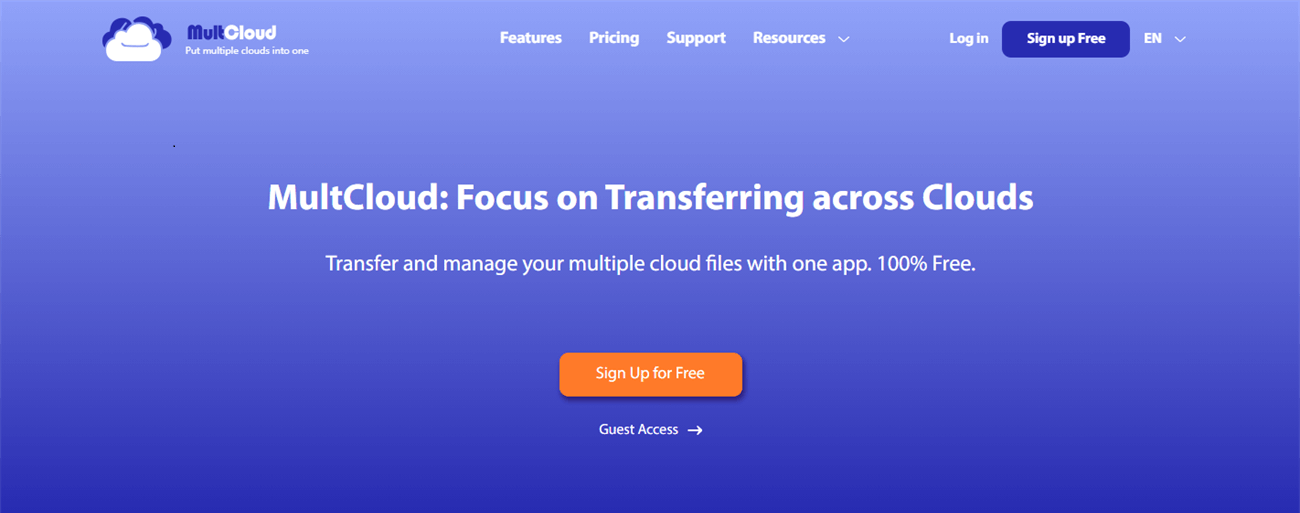
To solve the cloud-to-cloud problems, MultCloud will be your NO.1 choice since it is a free service and provide several functions for you. Till now, MultCloud supports more than 30 cloud drives to use on it such as Google Drive, OneDrive, Dropbox, Box, Amazon S3, iCloud Photos, and so on. Therefore, you don’t have to worry that the cloud you are using is unavailable on MultCloud. Besides, it has specific functions for different needs like Cloud Transfer, Cloud Sync, Cloud Backup, etc.
Cloud Backup is recommended to you for backing up Dropbox to Amazon S3 since it is specially designed for cloud-to-cloud backup. With Cloud Backup, you just have to choose clouds and files and then the backup process will run for you. It will be much more convenient than downloading files from Dropbox and then uploading them to Amazon S3. Also, Cloud Backup allows you to restore files if you want. What’s even better, you can also restore files according to their different versions as long as you backed them up on MultCloud.
There are some customizable features of Cloud Backup. For example, if you want to backup Dropbox files to Amazon S3 every month, you can use the Schedule feature and choose an exact day and time for MultCloud to run the backing-up process automatically. What’s more, if you don’t want to backup photos, you can use the Filter feature to help you pick them out by the photo’s extensions before backing up.
How to Backup Dropbox to Amazon S3 via MultCloud [Step-by-Step]
This section will tell you the specific steps for using MultCloud Cloud Backup to backup Dropbox to Amazon S3. After finishing reading this part, you will find it is so easy to realize it.
Step 1: Get a MultCloud account for continuing the following steps.
Step 2: Add Dropbox to MultCloud by clicking “Add Cloud” in the left bar and the Dropbox icon in the right part. Then log in to your Dropbox account in the pop-up window.
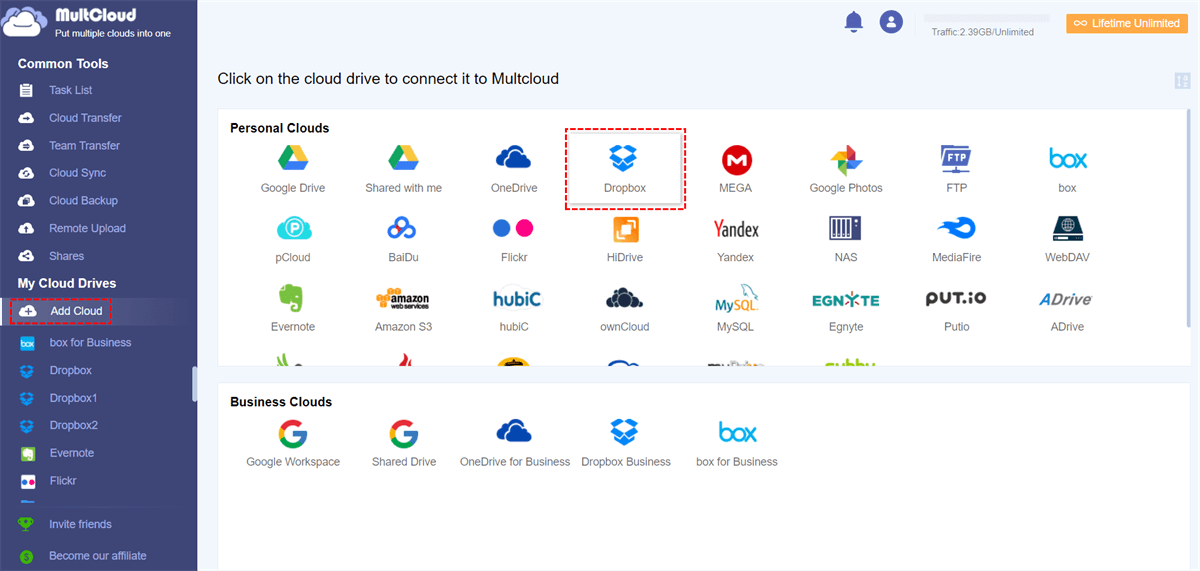
Step 3: Repeat Step 2 to add Amazon S3 to MultCloud.
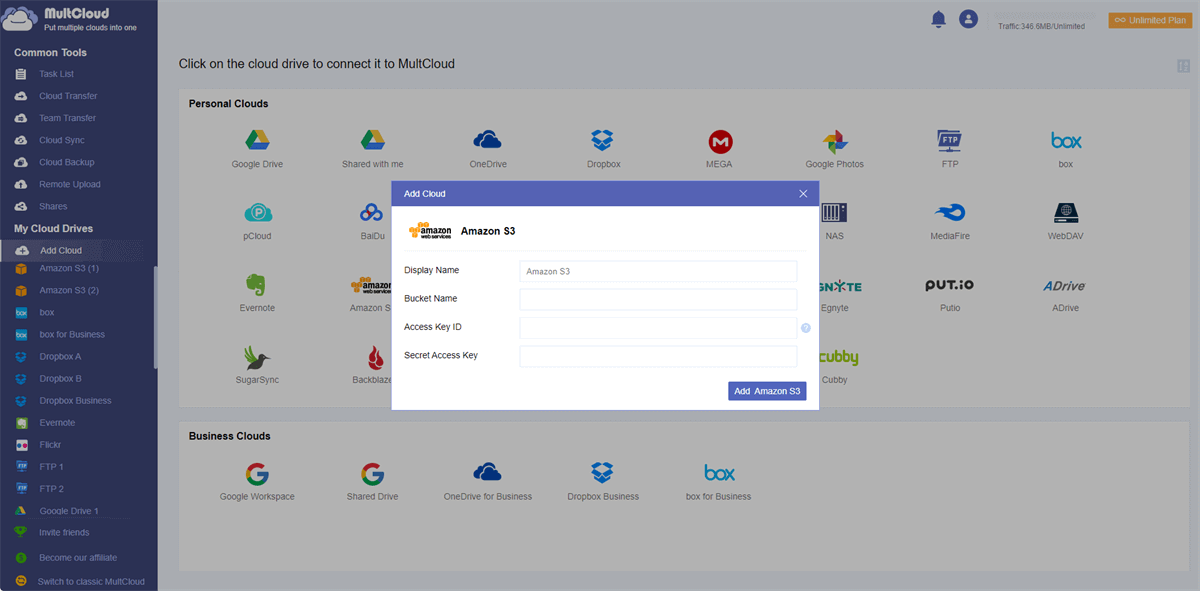
Step 4: Click “Cloud Backup” and choose Dropbox and Amazon S3 in the from/to boxes. Finally, click “Backup Now” and the files will be transferred to Amazon S3 very soon.
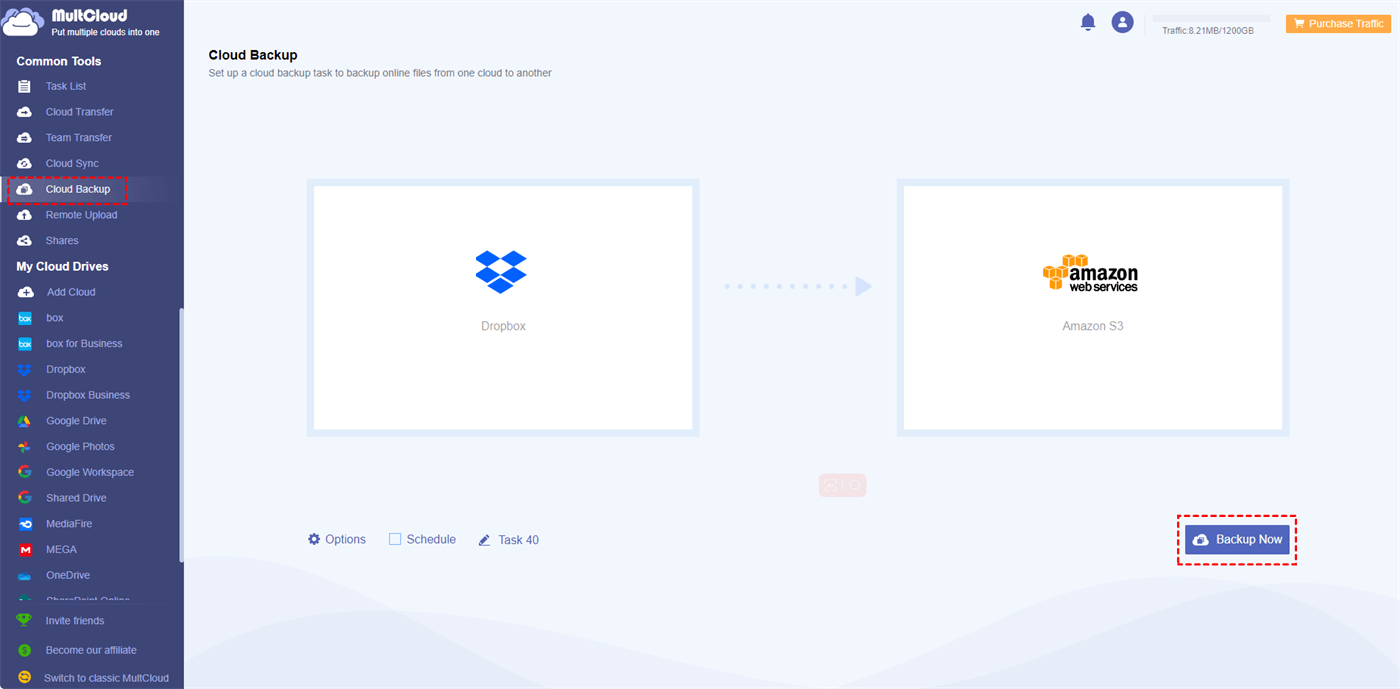
Conclusion
Also, you can use MultCloud Cloud Backup for other clouds’ backup like backing up Synology to Wasabi with similar steps. Also, other functions also deserve to try. Once you begin to use MultCloud, you can understand how wonderful it is and will continue using it to solve other problems in a streamlined way.
